Passkey Authentication
Passkey authentication is a passwordless authentication mechanism that leverages device-based credentials for a more secure and user-friendly experience. This guide covers how to enable and use passkey authentication for signup and login in AuthAction.
Enabling Passkey Authentication
Section titled “Enabling Passkey Authentication”To enable passkey authentication in AuthAction:
-
Navigate to the Database Connection Settings
- Go to the AuthAction Dashboard.
- Open the Database Connection.
- Locate the Enable Passkey in database connection settings page.
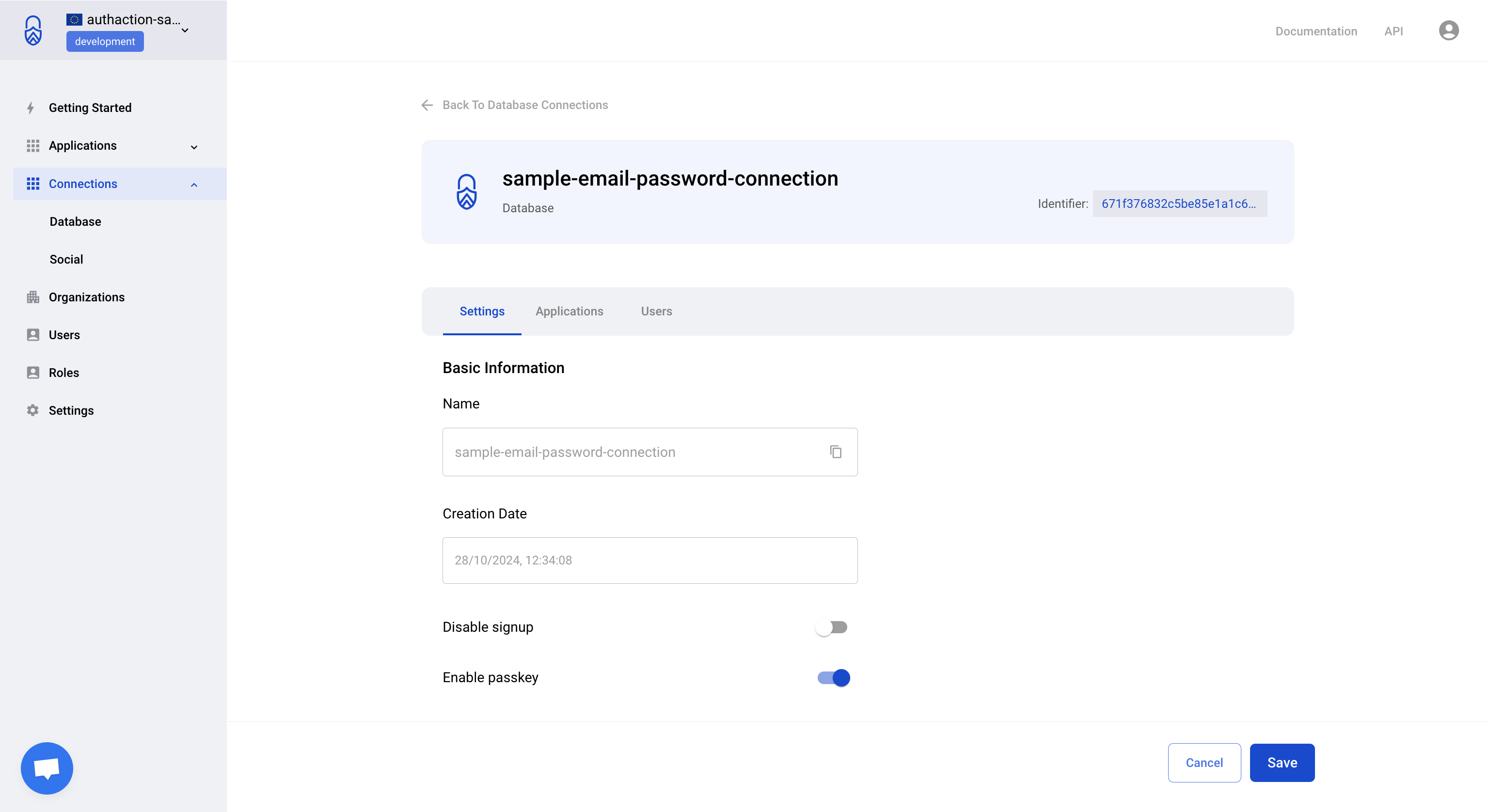
-
Enable Passkey Authentication
- Toggle the switch to enable passkey authentication for your database connection.
- Save the changes.
- Make sure that connection enabled in applications.
Setting Up a Passkey During Signup
Section titled “Setting Up a Passkey During Signup”When a new user signs up, they can set up a passkey as follows:
-
Go to the Signup Page
- Navigate to the Application signup page.
- Fill in the required user details (such as email and name).
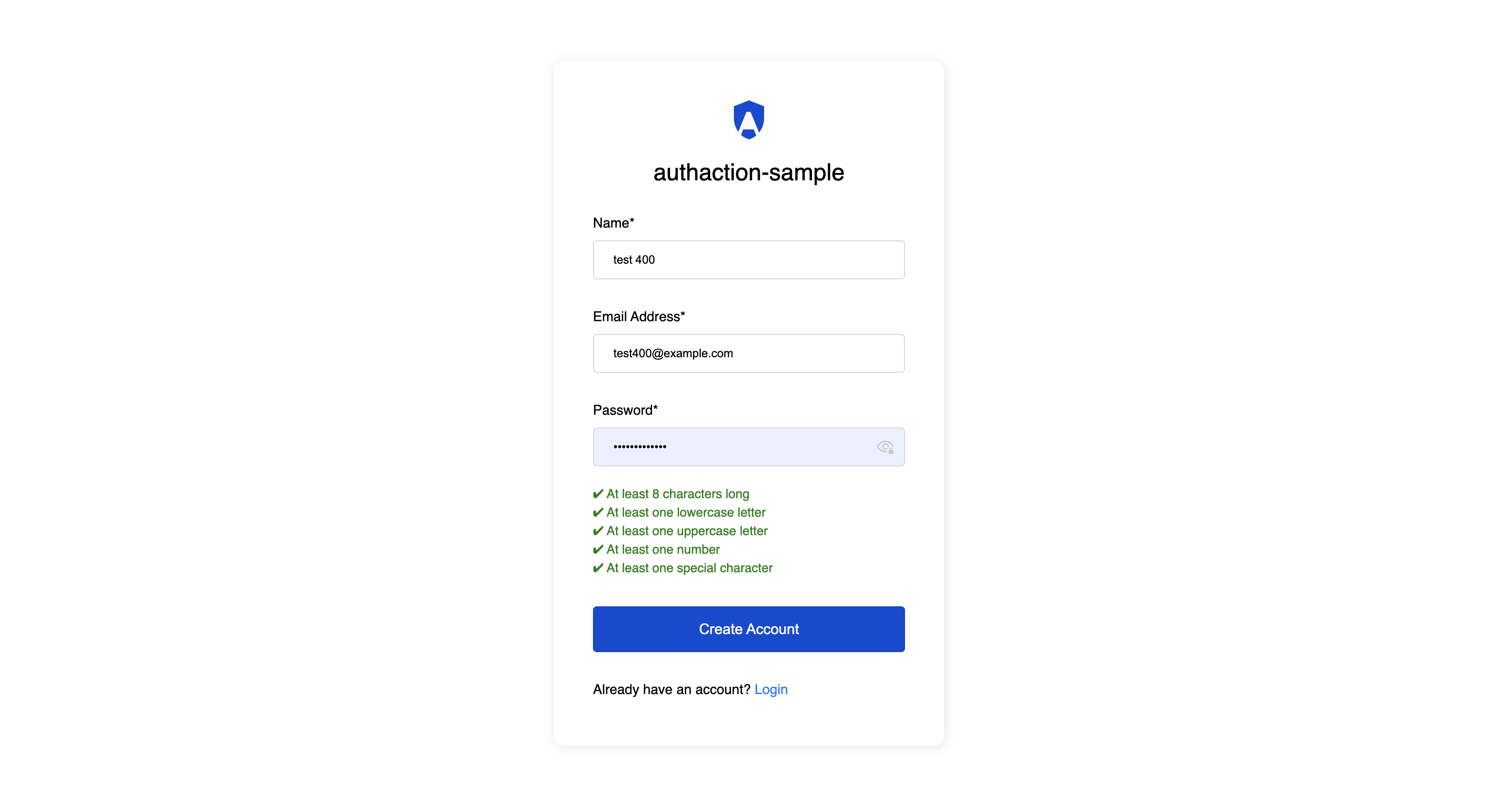
-
Setup a Passkey
- When prompted, choose the option to Set up a Passkey.
- A pop-up will appear asking for biometric authentication or a security key confirmation.
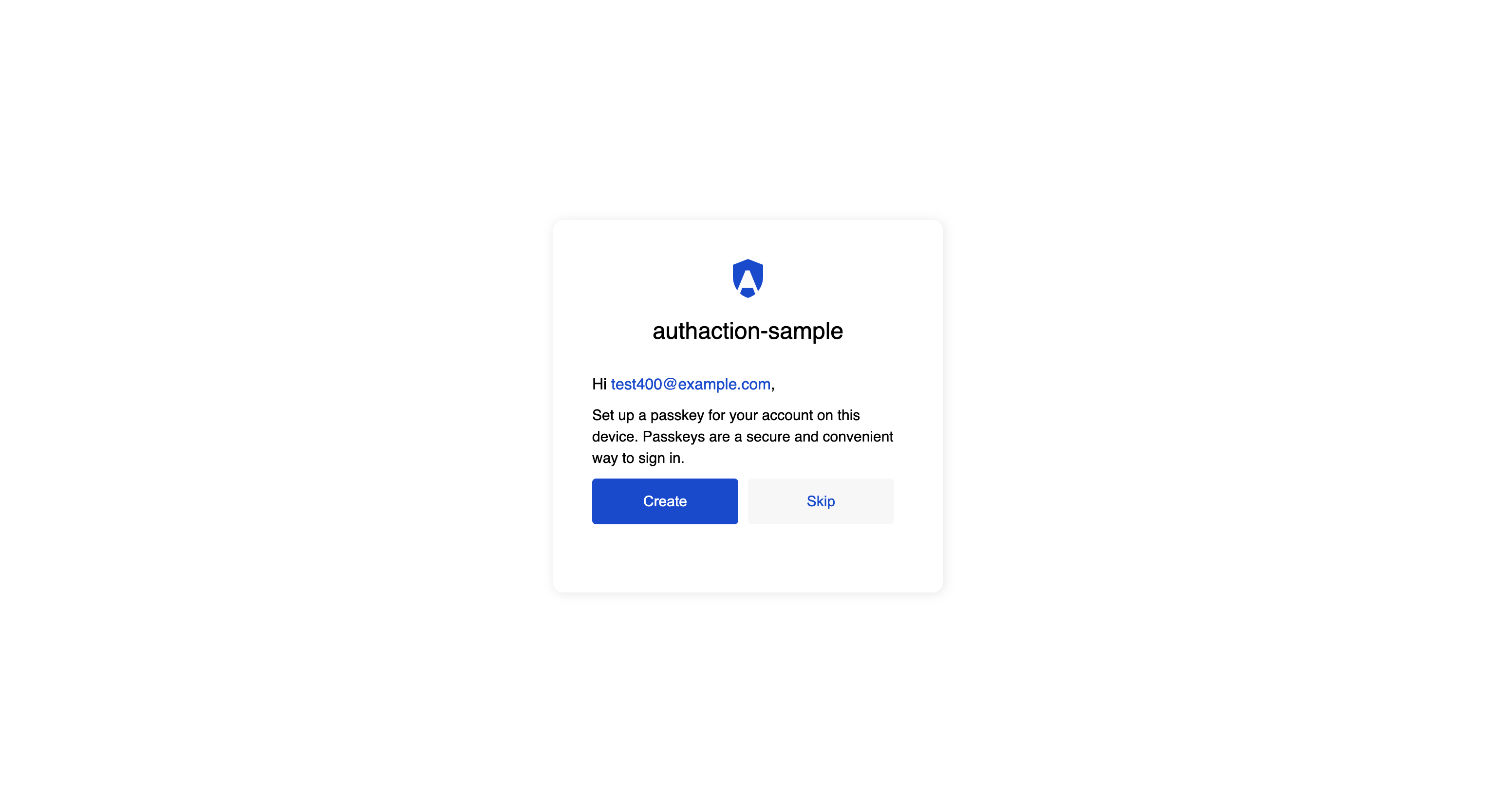
- Complete the device authentication process.
-
Complete Signup
- Once the passkey is registered successfully, the user is signed up.
- They can now use passkey authentication for future logins.
Logging in With a Passkey
Section titled “Logging in With a Passkey”To log in using a passkey:
-
Go to the Login Page
- Open the Application login page.
- Click on Login with Passkey.
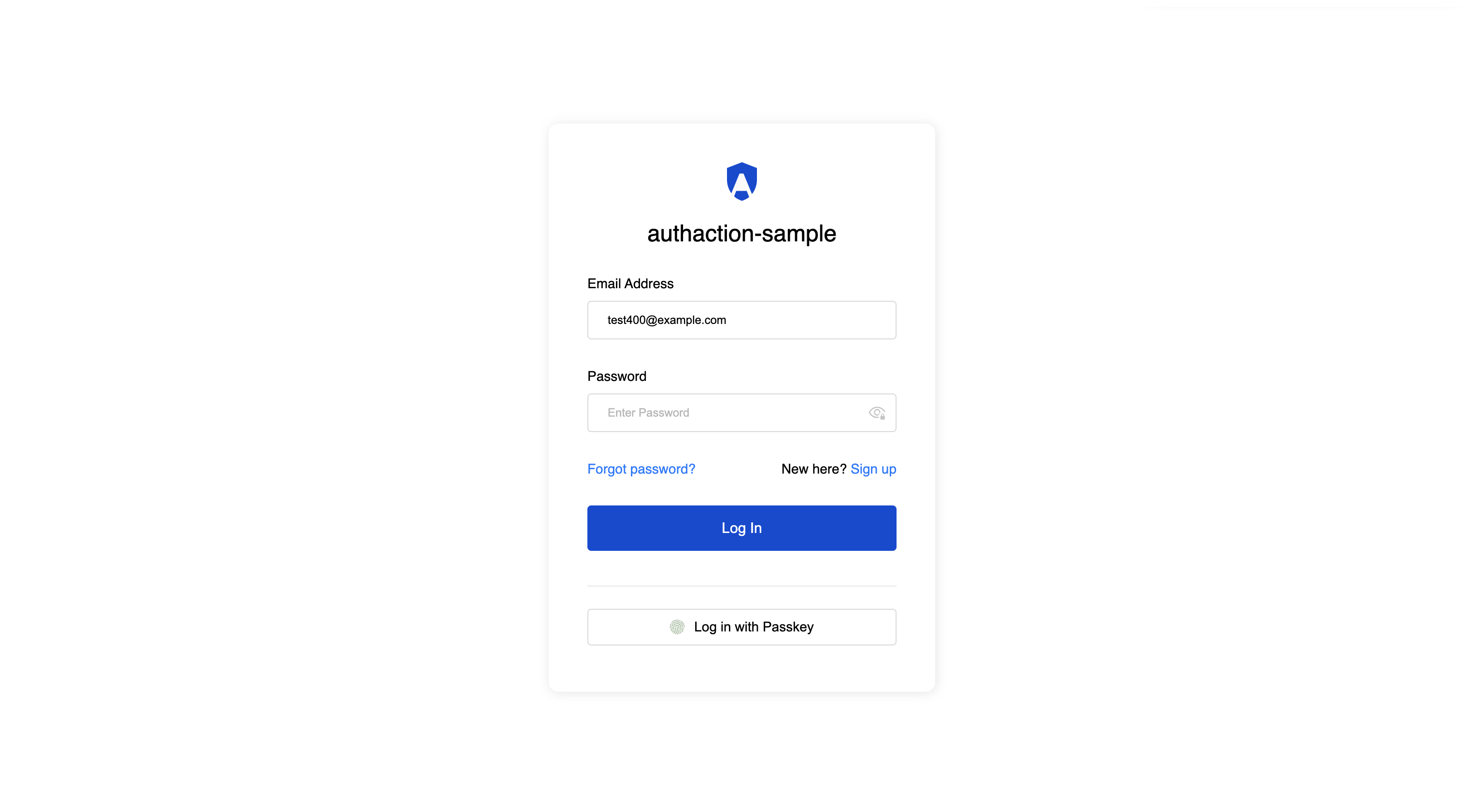
-
Authenticate Using a Passkey
- A pop-up will appear asking for biometric verification or security key authentication.
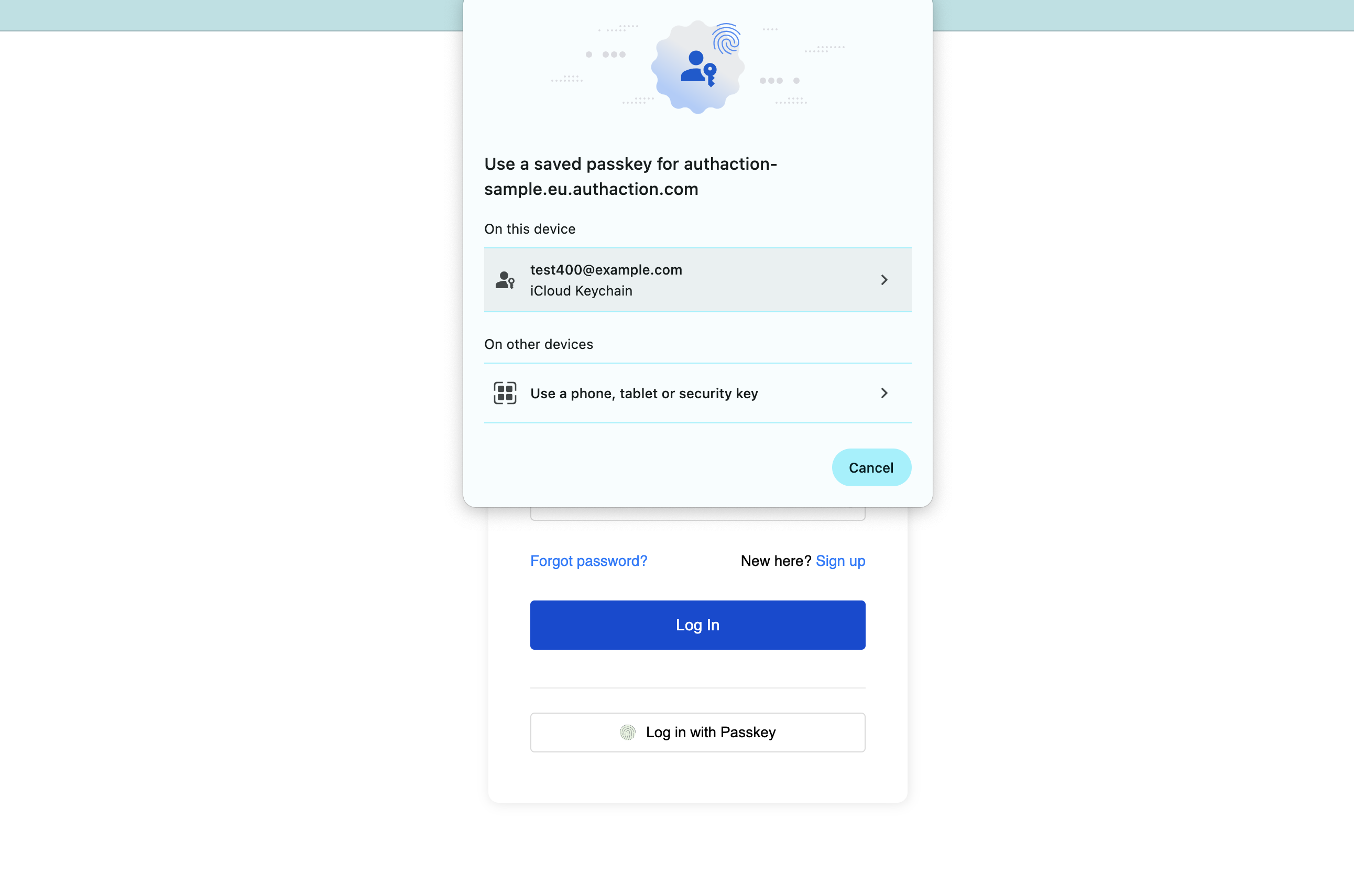
- Authenticate using the registered passkey.
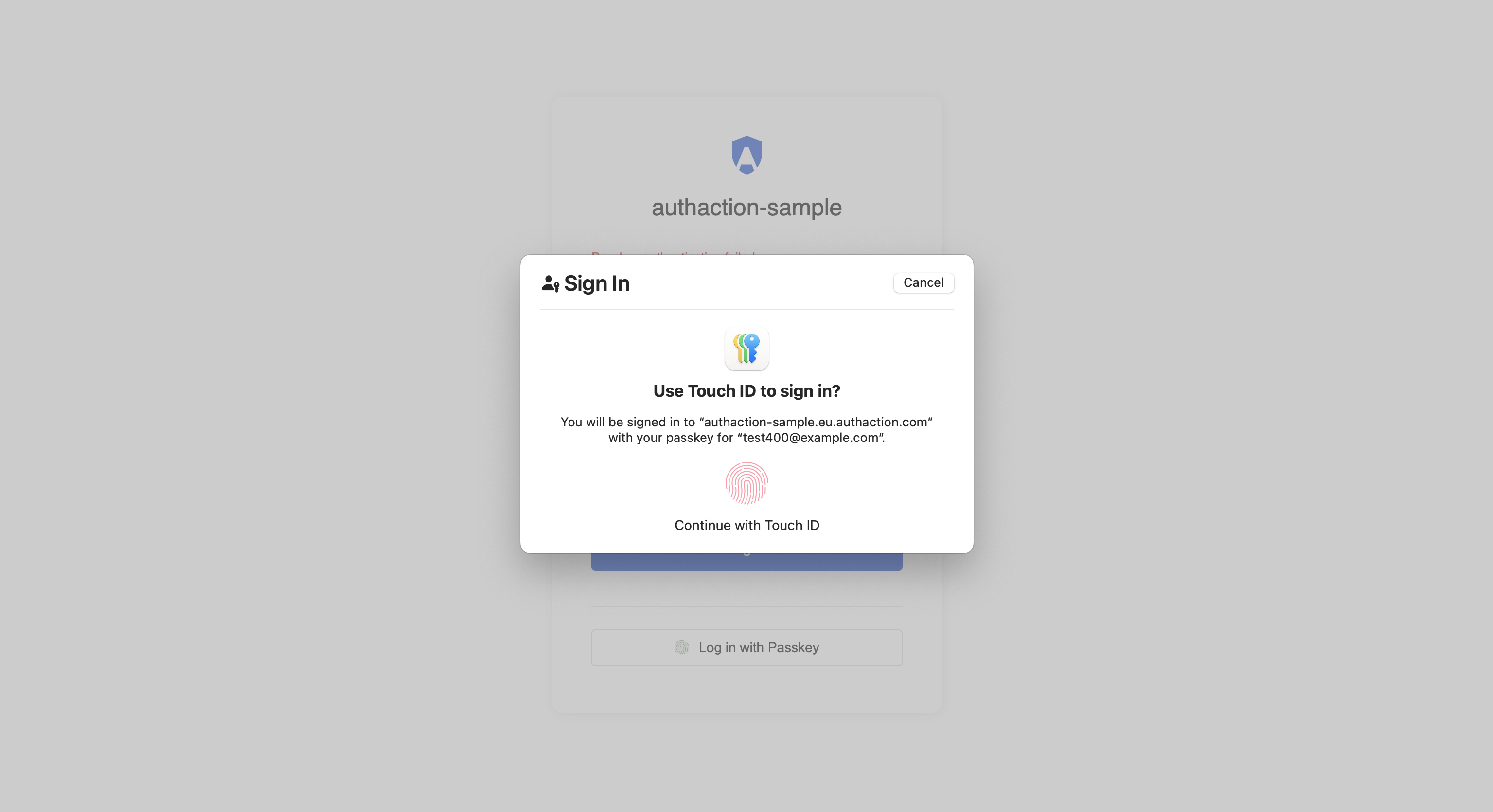
-
Access Granted
- Upon successful authentication, the user is logged in without entering a password.
Security Considerations
Section titled “Security Considerations”- Passkeys are device-bound, meaning they are stored securely on the user’s device and cannot be phished.
- Users should register passkeys on multiple trusted devices to avoid lockout issues.
- Fallback authentication (such as email-password-based login) should be possible in case the user loses access to their passkey.
Managing Passkeys
Section titled “Managing Passkeys”Admin can manage their users passkeys from the User Details page:
- Go to the AuthAction Dashboard.
- Open the Users tab.
- Go to User Details page of that specific user.
- Passkeys: See a list of all registered passkeys.
- Remove a Passkey: Delete a registered passkey if no longer needed.
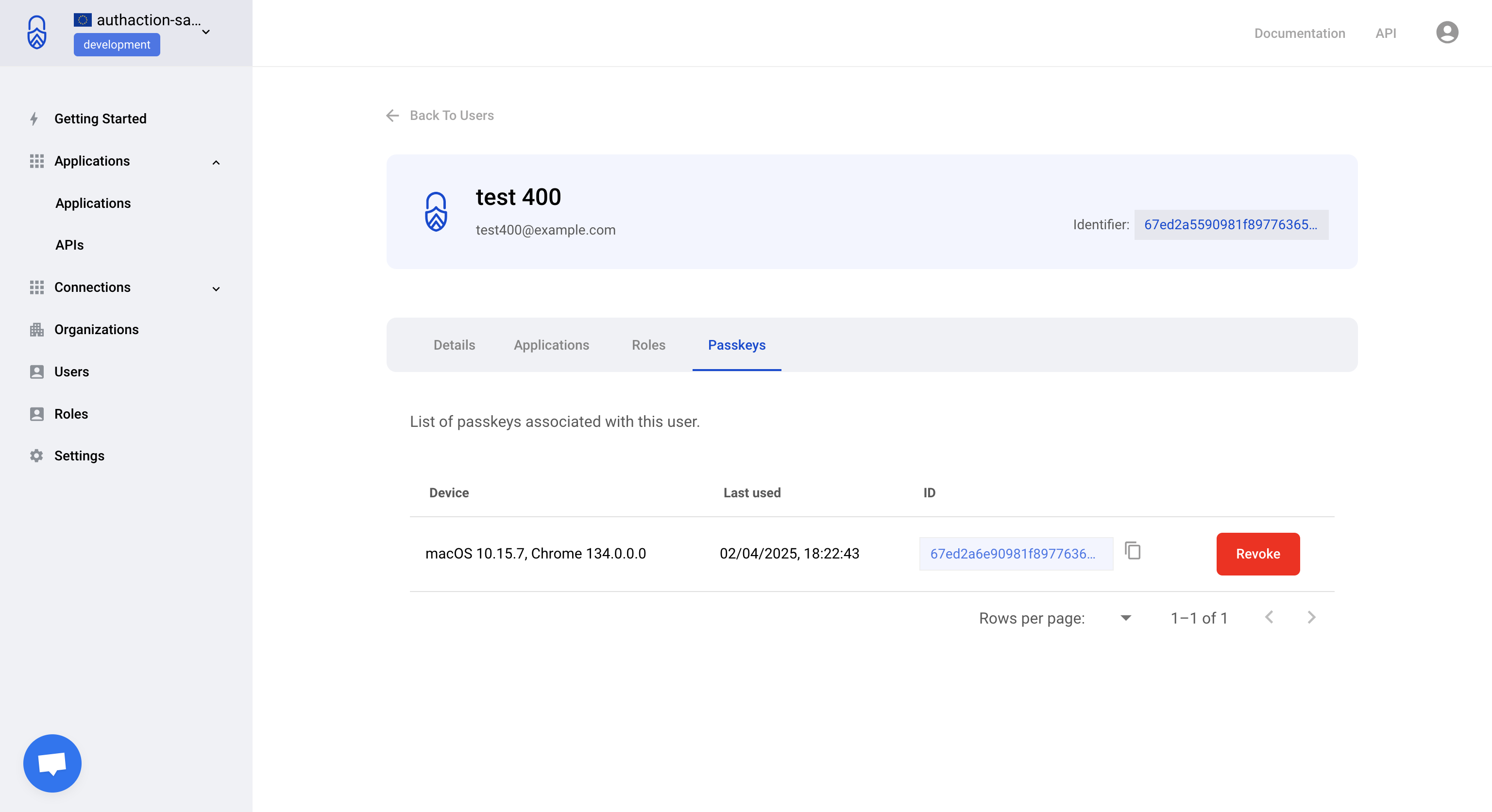
Conclusion
Section titled “Conclusion”Passkey authentication in AuthAction enhances security by eliminating the need for passwords while providing a seamless login experience. Enabling passkey authentication is simple, and admin can manage their users passkeys effortlessly through the dashboard.